Welcome to the TimeVerse app!
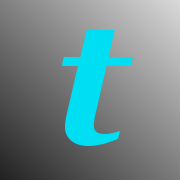
This page provides a more complete information about the TimeVerse, iOS app.
Please check the status below on issues of bugs & fixes.
Please email me via the support page of any issues.
Please follow my Twitter account @markgoral for updates info.
It would be of great help to have your comments, suggestions! Please use the support page to send me a message.
If you like the app - please post review in the app store.
Thanks!
Please check the status below on issues of bugs & fixes.
Please email me via the support page of any issues.
Please follow my Twitter account @markgoral for updates info.
It would be of great help to have your comments, suggestions! Please use the support page to send me a message.
If you like the app - please post review in the app store.
Thanks!
Site last updated: Nov/16/2023
In App Store: Rev 8.8 (188)
Bug fixes.
Upcoming: Rev 8.9:
This rev focuses on conservation of energy and responsiveness.
I appreciate any feedback! Please use the support page to send email for support or comment.
In App Store: Rev 8.8 (188)
Bug fixes.
Upcoming: Rev 8.9:
This rev focuses on conservation of energy and responsiveness.
I appreciate any feedback! Please use the support page to send email for support or comment.
Overview
TimeVerse is a time management tool. In one place it shows your Events and Reminders. The app was designed to provide maximum information in minimum space.
One tap on an item allows you to view an item note. Long tap allows you to edit the items note. The notes can contain live links to items like a phone numbers, addresses or URLs.
Two taps on Reminders check box toggles the Reminder's completion status.
A tap on a items photo thumb nail allows you to view attached photos. Then you can take new pictures or attached existing ones.
You can of course create new Events or Reminders - time or location based.
The views are color coded; over due reminders are shown in red. The overdue reminders count is shown on the app badge. Completed reminders and past events are shown in gray.
With TimeVerse search, you can search tittles, notes or both (option in app setup).
Rev 1.6 will add support for 3d press. so:
- Tap on an item - same as before, shows/hides item note if any.
- Long tap on item - same as before, note edit.
- Light press on item peeks a note if any. You can swipe up to edit the note.
- Hard press on item pokes the note.
TimeVerse is a time management tool. In one place it shows your Events and Reminders. The app was designed to provide maximum information in minimum space.
One tap on an item allows you to view an item note. Long tap allows you to edit the items note. The notes can contain live links to items like a phone numbers, addresses or URLs.
Two taps on Reminders check box toggles the Reminder's completion status.
A tap on a items photo thumb nail allows you to view attached photos. Then you can take new pictures or attached existing ones.
You can of course create new Events or Reminders - time or location based.
The views are color coded; over due reminders are shown in red. The overdue reminders count is shown on the app badge. Completed reminders and past events are shown in gray.
With TimeVerse search, you can search tittles, notes or both (option in app setup).
Rev 1.6 will add support for 3d press. so:
- Tap on an item - same as before, shows/hides item note if any.
- Long tap on item - same as before, note edit.
- Light press on item peeks a note if any. You can swipe up to edit the note.
- Hard press on item pokes the note.
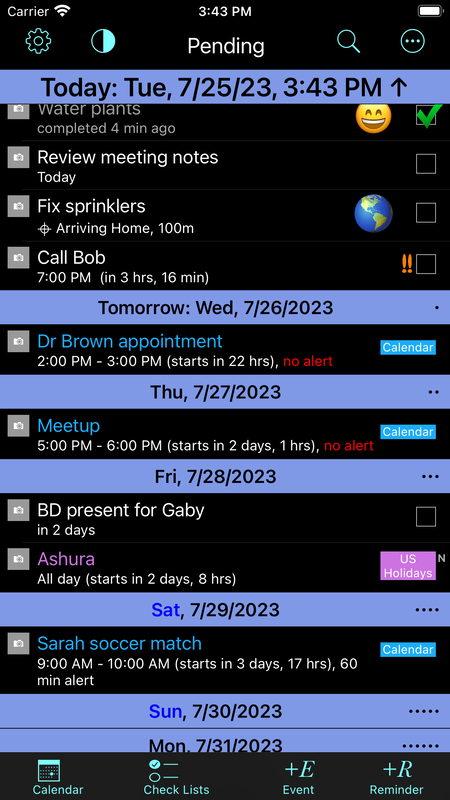 Pending Reminders/Events View
Pending Reminders/Events View
Note: This Image was updated to show current interface - starting w/rev 8.3. It includes Check Lists and an overflow menu.
This is the main view showing pending Reminders and Events.
The Reminders have a check box on the right.
The Events have the calendar name.
This is the main view showing pending Reminders and Events.
The Reminders have a check box on the right.
The Events have the calendar name.
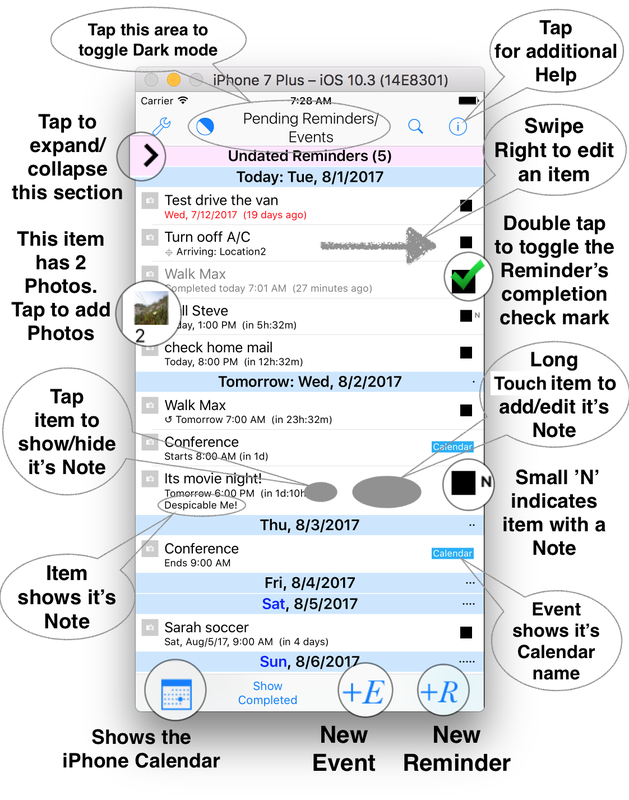
Quick Start
The image on the left provides information on the main gestures & buttons in TimeVerse.
This Quick Start view is also available in the app. Simply tap the 'i' icon from the main screen.
Please note:
(1) You need a DOUBLE tap to check/uncheck a Reminder check box. The double tap was selected to avoid accidental taps.
(2) The Events Calendars are color coded and the color is shown along with the calendar name (can be changed in app settings).
The Reminders may belong to separate lists. In the iPhone Reminders app the lists are color coded as well. For sake of clarity, I decided to ignore the lists color coding for now.
(3) An item note may contain live links. The links can be invoked from the Note Editor - long press on the item with a Note, then tap on a link.
(4) The Main view of pending items always shows the next 2 weeks (blue headers). The rest of the items reside in section that can be collapsed.
(5) The Undated Reminders section contains Reminders with no due/alarm dates; the undated geofenced Reminders are shown in Today section.
The image on the left provides information on the main gestures & buttons in TimeVerse.
This Quick Start view is also available in the app. Simply tap the 'i' icon from the main screen.
Please note:
(1) You need a DOUBLE tap to check/uncheck a Reminder check box. The double tap was selected to avoid accidental taps.
(2) The Events Calendars are color coded and the color is shown along with the calendar name (can be changed in app settings).
The Reminders may belong to separate lists. In the iPhone Reminders app the lists are color coded as well. For sake of clarity, I decided to ignore the lists color coding for now.
(3) An item note may contain live links. The links can be invoked from the Note Editor - long press on the item with a Note, then tap on a link.
(4) The Main view of pending items always shows the next 2 weeks (blue headers). The rest of the items reside in section that can be collapsed.
(5) The Undated Reminders section contains Reminders with no due/alarm dates; the undated geofenced Reminders are shown in Today section.